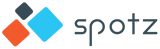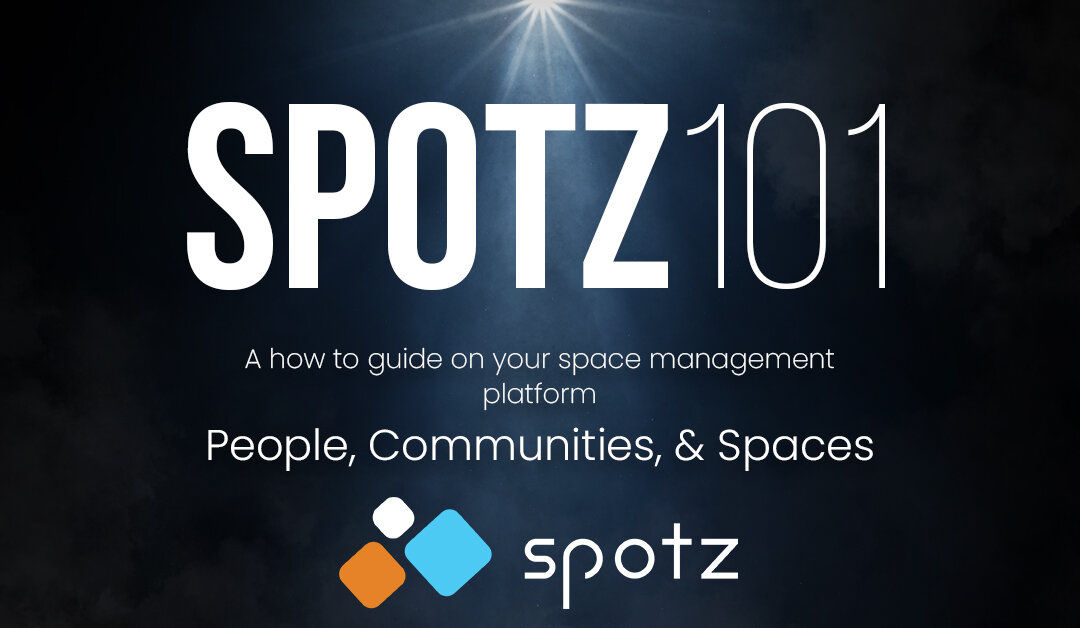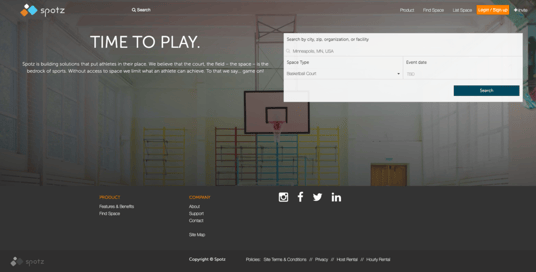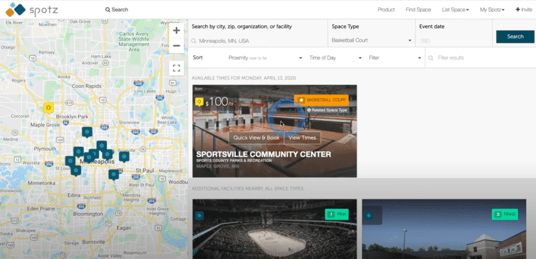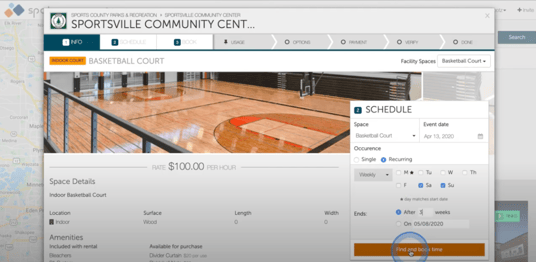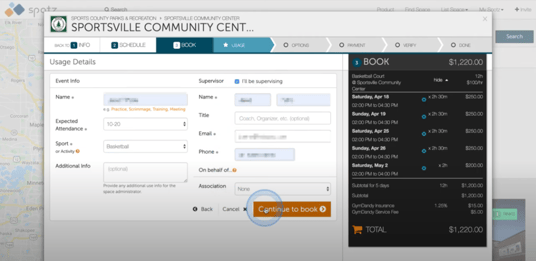Skip to content
- Discover Spotz
Discover Spotz
Resources
- Spaces We Support
- Spaces Overview
- City Governments
- Parks & Recreation Depts.
- Banquet & Event Venues
- Gyms & Sports Facilities
- Churches & Faith Centers
- Additional Spaces
Modernizing The Community Rental Experience
Enable your community spaces to be the heart of community engagement and increase your streams of revenue with ease.
Spaces We Support
Spaces We Support
- Contact Us
- LOGIN/SIGNUP